Setup Scheduled Tasks
Table Of Contents
You will need to first make sure that wget is installed on your server, as this is used to load the task URLs.
Setting up All Tasks trigger
The Khaos Control Web plugin has several tasks it needs to run automatically, such as caching the system data, re-generating the sitemap, clearing old logs, etc. These can be seen in the CMS by going to "KC:Web" -> "Tasks".
1. Log into your webserver and open Tasks Scheduler.
2. Go to "Action" -> "Create Task".
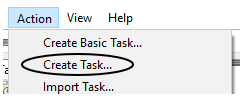
3. Setup the task with the following settings:
a. Name: KCW Live Tasks
NOTE: Replace "Live" with "Staging" if you are setting up a test site.
b. Run whether user is logged on or not: tickedc. Run with highest privileges: tickedd. Trigger:i. One timeii. Start: 05/02/2019 01:00:00NOTE: Change the date as required.iii. Repeat task every: 5 minutesiv. for duration of: Indefinitelyv. Enabled: ticked
e. Action:
f. Conditions:i. Start a programii. Program/script: "C:\Program Files (x86)\wget\wget.exe"iii. Add arguments:NOTE: Change this to the installation path of wget.iv. Start in: C:\Program Files (x86)\wget--no-check-certificate https://WEBSITE_URL/task/all/?token=kyb50xgpm04fn6jd-x8z -O Website_Tasks.txtNOTE: Replace WEBSITE_URL with the URL of the website.NOTE: Change this to the installation path of wget.g. Settings:i. Start the task only if the computer is on AC power: untickedii. Wake the computer to run this task: tickedi. Allow task to be run on demand: tickedii. Run task as soon as possible after a scheduled start is missed: tickediii. Stop the task if it runs longer than: 1 hour
