Customise Messages
Table Of Contents
1. Log into the website's administration panel.
2. Go to "KC:Web Settings" on the left-hand menu.

3. Go to the "Messages" tab.
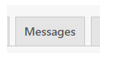
4. Enter the text to change in the "From Text" field.
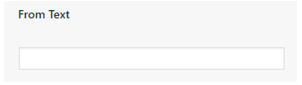
5. Enter what you want to change the text to into the "To Text" field.
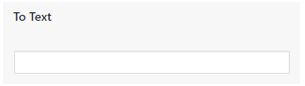
6. Select the type of message override you want to use.
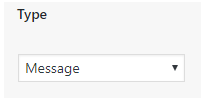
For success/error messages you need to set this to "Message", for Sales Invoice Manager stages select "Sales Invoice Stage" and for mailing preferences select "Mailing Preferences".
7. Click "Save Changes" to save the new message.
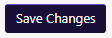
Adding / Removing Messages
You can add new message lines by clicking the "Add Message" button, this will add a new line where you can enter a new message:
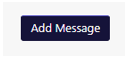
To remove a message, click the bin icon next to the message line: 

