Find the Correct Static Content
When building a website we try and hard-code as little as possible to make it easier for you to update your website in the future. In order to accomplish this we use Static Content, setup within the CMS, and displayed in specific places on the website.
Here is how to find what piece of Static Content is being displayed in a certain position: - Go to the page with the text you want to change.
- Right-click on the text and click “Inspect”, which should bring up the developer tools for your browser.
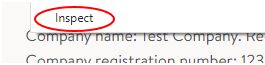
- If the text you are inspecting is within a piece of Static Content, it will have a container element around it with an attribute of “data-static-content-id”, which is the Wordpress ID for the piece of Static Content being displayed.

- Make a note of the ID and log into the CMS.
- Go to “Static Content” -> “All Static Content” and then click on one of the pieces of Static Content in order to edit it (it doesn’t matter which one as we will be altering the URL).
- If you look in the address bar you will see a section that says “post=” followed by a number, this is the ID of the Static Content you are currently editing.

- Click into the address bar and delete this number, and then replace it with the ID of the Static Content you wish to edit, then press the return key to load the page.

- You can now edit the Static Content as normal.
