Setup a Free Gift Product via Telesales Rules
Setup a Free Gift Product via Telesales Rules
In order for your website to correctly handle free products using Telesales rules in Khaos Control you will need the KCW “Free Gift” plugin enabling, contact the Web team to get this enabled.
It is also likely that your theme will need some changes making to it in order to prevent it showing prices, and quantities for the “Free Gift” product.
Setting up the Free Gift Product
Due to how Telesales rules work, it is not possible to use a current product that is already on the website as a free gift, as there are a number of complications this brings up. Instead what we would recommend doing is setting up a new product to use for the free gift.
- This product can be named whatever you like, so if you wanted to match the normal product that is fine.
- The product should be setup as a “Build” product, under the “Relationship” tab in the Stock Detail screen on Khaos Control, and should have the “normal” version of the product added to it with a quantity of 1.

In this way the 2 products will share stock levels without the “free” version affecting the “normal” version.
- The product should have a UDA called “FreeGift” set against it, as this UDA is what the website uses to know how to handle the product. This UDA should have the following details (and may require setting up):
- Name: FreeGift
- Type: YES/NO
- The product should have a Sell Price set against it that matches the normal product. The product may also need adding to price lists as well, if they are used. This is very important as the website uses the price to determine if the free gift is no longer discounted when the order total falls below the required threshold, if one is set.
Setting up the Keycode
The Telesales rule will add this keycode to the order, which will in turn handle the adding of the product and the discounting of it to make it free.
- The Name and Code can be set to what you would like as they are not displayed to the customer.
- The “Discount Code” option should NOT be ticked, this is different from how we recommend setting up normal keycodes, but it is not required as we don’t want the customer to see that the keycode is active.
- Set the start and expiry dates as required, these will need to match the Telesales dates when that is setup.
- The new free gift product that we setup needs adding to the “Free or Reduced Price Stock Items” section. If you have a minimum order value requirement, set this here as well as in the Telesales rule. Make sure that the product is set to 100% discount and is set to “Auto Add”..

Setting up the Telesales Rule
The Telesales rule is what will trigger the adding of the keycode, which will in turn add the free product. - The Telesales rule needs the “Apply keycode” option setting to the keycode you just setup.

- Set the start and end dates to match the keycode, and tick the “Always Active” checkbox.
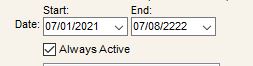
- If you have a minimum order requirement, setup the Telesales rule to only trigger under that condition.
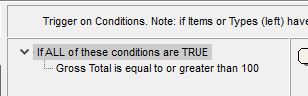
- There may be other options required in order to get the Telesales rule working exactly how you want it, such as “Only affect new orders”, these can be set as well and should be tested.
