Use Two-Factor Authentication
If your website is setup to use two-factor authentication when logging into the CMS, you will need to set it up with the following process.
- When you log into the CMS you will see an extra field called “Google Authenticator code”. This is where you will eventually enter the two-factor authentication code, but the first time you log in you will not need to enter it, so log in as normal.
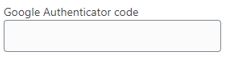
- The first time you log in to the CMS you will be taken to a page to setup the two-factor authentication. To do this, you will need to download either the mobile app, or a browser extension, that will generate the Google Authenticator code.
Chrome Extension: https://chrome.google.com/webstore/detail/authenticator/bhghoamapcdpbohphigoooaddinpkbai?hl=enFirefox Extension: https://addons.mozilla.org/en-GB/firefox/addon/auth-helper/
- Once you have installed either the app or browser extension, you will then need to either enter the “Secret” code or scan the barcode on the page in the CMS to setup the two-factor authentication.
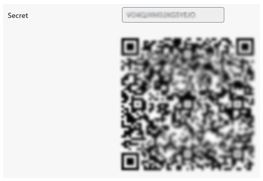
- Once you have added this to the app or extension it will start generating Google Authenticator codes for you, and to finalise the setup you will need to enter the code into the “Authenticator Code” field.

- Now you have setup two-factor authentication you will need to enter a newly generated code from the app or extension whenever you log into the CMS.
