Setup Mailchimp for Back In Stock Notifications
Table Of Contents
If you don’t have a Mailchimp account yet, you can signup for one for free here: https://login.mailchimp.com/signup/
1. Log in to your Mailchimp account.
2. Setup a new “audience” for use with the Back in Stock notifications, more information on how to set one up can be found here: https://mailchimp.com/help/create-audience/
3. Once setup, go to the “Audience Dashboard” on the left-hand side, and then click on “Manage Audience” to bring up the drop down, and select “Settings”

4. Click on the “Audience fields and *|MERGE|* tags” option.
5. Click the “Add a Field” button.
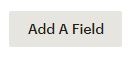
6. Enter “Stock Codes” into the “Field label and type” field, and “SCODES” into the “Put this tag in your content:” field.

7. Save the changes.
NOTE: If possible 2 lists need to be setup, one for the staging site and one for the live site, in order to prevent issues of incorrect notifications.
Setup an API Key
If you have setup a new Mailchimp account just for Back In Stock notifications, you will need to setup and send us and API key so we can send data to your account.
1. Log into your Mailchimp account.
2. Click on your account icon in the bottom left-hand corner and click “Account”.
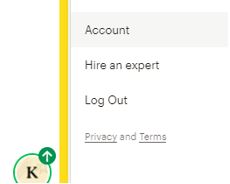
3. Select “Extras” -> “API Keys”.

4. Click “Create a Key”.
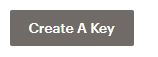
5. Copy the contents of the “API Key” field and send it to us.
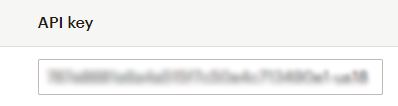
How it Works
When a customer submits the back in stock notification form their email address and the stock code of the product are sent to a Mailchimp list, which is specified in the CMS, that is used to store all of the outstanding notifications. Mailchimp handles all of the double-opt-in, unsubscribes, etc for the notification list.
Once an hour a task is run on the website that goes through all of the notifications and checks if the product is back in stock, and if it is the website will send an email to the customer telling them that the product is back in stock, and will then remove that stock code from the record in Mailchimp and/or remove the email address if there are no more stock codes to be notified about.
The email is setup in the CMS, similar to order confirmation emails, etc to allow for customisation of the look and feel of the email.
There is also an option for an admin email address to be notified when a customer submits the form. If you would like this enabling, please let us know.
