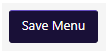Add/Edit Menu Items
Table Of Contents
Accessing Menus
- Log into the CMS and go to “Appearance” -> “Menus”.
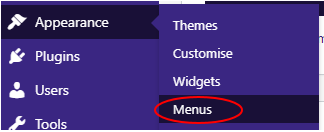
Adding/Editing an item on a menu
- Select the menu you wish to change in the drop-down and click the “Select” button.

- To add a menu item, find the page in the relevant page type, click the tick-box next to it and then click the “Add to Menu” button.
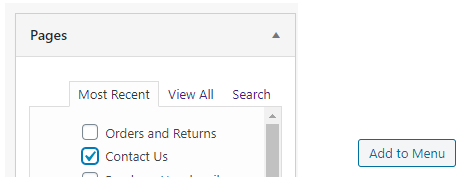
- To edit a menu item, such as to rename it, click on the down arrow on the item to expand the options, then make the required changes.

NOTE: If you have made any changes to the menus, make sure that you click the “Save Menu” button to commit those changes.