Add an Image to a Product
- Log into Khaos Control.
- Click on “Stock” in the left-hand menu.

- Search for the product, such as through the Stock Code, and double click on it to open the product.

- Switch to the “Telesales / Internet” tab.
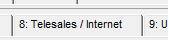
- Go into edit mode, by clicking the ‘edit’ button.

- Click on the ‘add image’ button and select the image file.

NOTE: The image files should be placed on the web server, and a network mapped drive should be setup so that the files can be access on the Khaos Control server.
- Set the “Image Type” to be “KC:Web”.
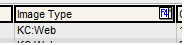
- Set the order, if required.
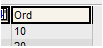
- Click the ‘save’ button to save your changes.

