Add a Widget to a Page or Static Content
1. Log into the administration panel for your website.
2. On the left-hand menu, go to "Appearance" -> "Widgets".
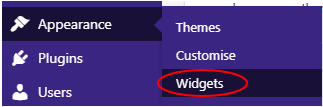
3. Expand the "Widgets for Shortcodes" area by clicking on it.

4. Click and drag the widget you wish to add from the left-hand area into the "Widgets for Shortcodes" area.
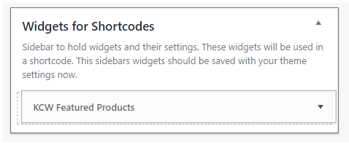
5. Expand the widget by clicking on it, and set it up how you require it, such as setting which products to display, then click the "Save" button.

6. There should now be text at the bottom of the widget with the shortcode to use in order to load the widget. Select the highlighted text below, and copy it.

7. Go to the Page/Static Content you wish to add the widget to, and make sure the editor is in "Text" mode.
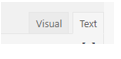
8. Paste the copied code into the editor in the position you want it to be displayed on the page.
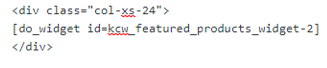
9. Once saved, you should then be able to see the widget displayed on the page when viewing it.
