Languages
Table Of Contents
Accessing Languages
You can access the content groups by going to “Static Content” -> “Languages” on the left-hand menu.
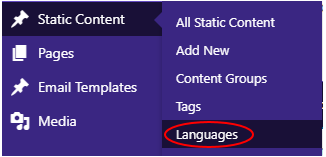
Adding a New Language
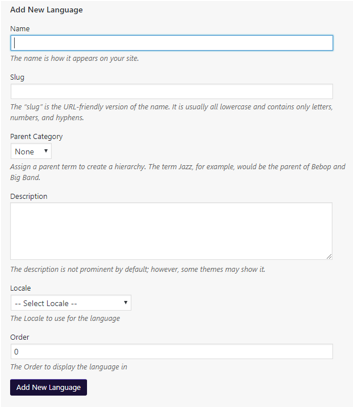
To add a new Language, fill in the form on the left-hand side of the page.
- Give the Language a name,
- Set the slug (url key) for the Language.
- Give the Language a description.
- Set the locale for the Language.
- Click the “Add New Language” button.
Editing a Language
To edit a Language, hover over the title of the Language in the list, on the right-hand side of the page, and the Language options menu will be displayed, then click “Edit”.
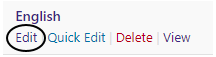
This will take you to a page where you can change the title, slug, etc of the Language.
