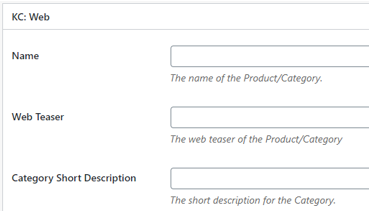Translations
Table Of Contents
Accessing Translations
You can access the Theme Customise by going to “Appearance” -> “Translations” on the left-hand menu.
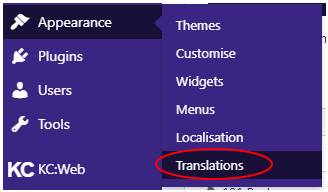
Available Options
Here is how you should match up the Category / Product data in Khaos Control to the fields in the CMS.
Title: Category / Product Web Slug. This is used to match the Product / Category with the translation.
Main Content: Category / Product Long Description.
Product / Category Name: The name of the Product/Category.
Product Web Teaser: The web teaser for the Product.
Product Comment: The comment for the Product.
Category Short Description: The short description for the Category.
Languages: Select the language you would like the translation to apply to.
How to add a translation
- Start a new Translation.
- Enter the Product / Category Web Slug into the title field.
- Select the language you want this translation to be for.
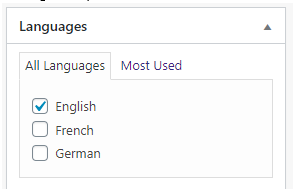
- Enter the translated Long Description to the main content area.
- Enter the translated Name, Web Teaser, and/or the Category Short Description into the fields provided as required.