Redirection
Table Of Contents
Accessing the Redirection Page
You can access the Redirection page by going to "Tools" -> "Redirection" on the left-hand menu.
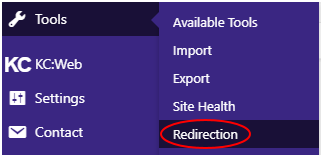
The Redirection page
The Redirection page has several sub-pages that can be accessed from its top menu.

The important pages are "Redirects", as this shows you all the current redirects for the website, and "404s" as this shows you all the URLs visitors have received a 404 error on.
Redirects
The "Redirects" sub-page shows a table of the current redirects that are setup for the website.
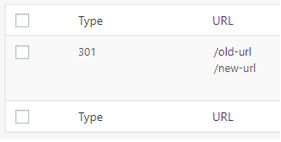
This table allows you to edit, delete, or disable individual redirects using the redirect options menu. To access this menu, just hover over the appropriate redirect and it will be shown below the URL.

If you click "Edit", you will be shown a form where you can change the source and target URLs for the redirect. If you change either, just click the "Save" button to save the change.
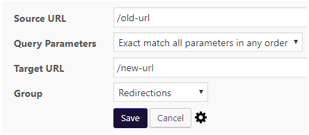
404s
The "404s" sub-page shows a table of all the URLs visitors have received a 404 error on, the time the error was received, and the IP address of the visitor.
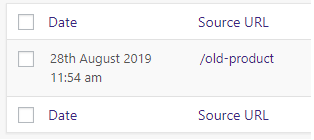
If you hover over an entry on the table, you will have the option to add a redirect by clicking on "Add redirect", which will then give you a form to fill in to setup the new redirect, which is explained later,

Adding a new Redirect
To add a new redirect, you just need to enter the "Source URL" and "Target URL", then click the "Add Redirection" button. The other options should be left as default.
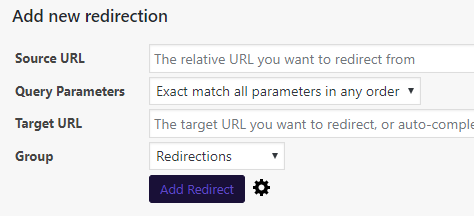
NOTE: You can also setup redirects using Regular Expressions, by ticking the "Regular expression" checkbox. This does require knowledge of how to use Regular Expressions though.
