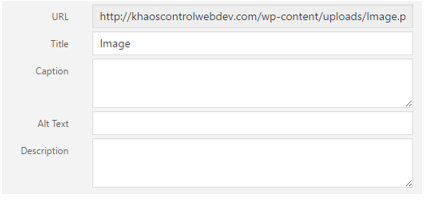Media Library
Table Of Contents
Accessing the Media Library
To access the Media Library, click on "Media" on the left-hand menu.
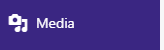
Uploading a File
To upload a file, you can either go to "Media" -> "Add New" on the left-hand menu, or go to the Media Library page and click the "Add New" button at the top of the page.

You can then either drag-and-drop the file into the area on the page, or you can click the "Select Files" button, and then use the Explorer window to find the file to upload.

Editing a File's Details
To edit a file's details, got to the Media Library and click on the thumbnail for the file you wish to change the details for.
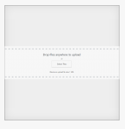
You should now have a popup that gives you the file's URL, and lets you enter a title, caption, etc.